Game manual
Start the game
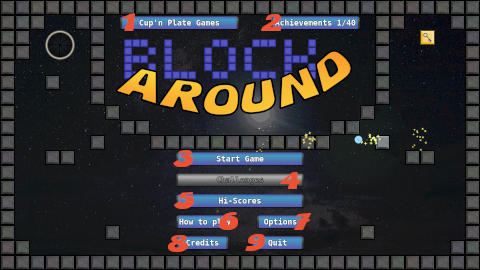
The title screen allows you to start the game and adjust various options.
- 1. Profile
- Switch profile or rename it. The name of your profile is registered on the hi-score tables. Your progression is also stored in your profile.
- 2. Achievements
- Shows the number of achievements unlocked. Click on the button to show the achievement screen to list all your unlocked achievement and your general progression for each difficulty.
- 3. Start Game
- Runs the arcade mode, to unlock challenges and play all levels one after the other.
- 4. Challenge
- This mode is unlocked after you clear the first level. It runs the game on a single level with only one life.
- 5. Hi-scores
- Show the hi-score tables from all profiles.
- 6. How to play
- Runs the tutorial of the game.
- 7. Options
- Allows you to change some options, like adjusting the volumes, the quantity of visual effects and key bindings.
- 8. Credits
- Show the credits for the game.
- 9. Quit
- Quits the game.
Arcade mode
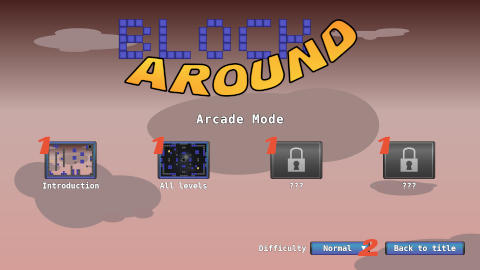
This screen let you choose the starting world and adjust the difficulty for the current game. The introduction is optional, it is a entirely closed level with a fixed speed ball, so you can familiar yourself with the commands and the bouncing.
- 1. World select
- When a world is cleared, the next one starts automatically and is unlocked on this screen. To clear the game completely, you'll have to clear the 3 worlds in a row without using a single continue.
- 2. Difficulty select
- You can adjust the difficulty with the button at the bottom of the screen. The difficulty by default is the one you have chosen in the options. Changing the difficulty on this screen will change it only for the current game.
The game
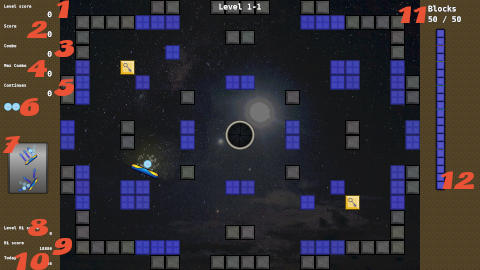
The game screen is broken into three parts. Left shows score and lives, center shows the playfield, right are clear information.
- 1. Level score
- Score obtained only from this level. With a bit of experience, you will know approximately how much points you can earn from a level. When you loose a life, this score turns grey, it is then not taken in account for the challenge mode.
- 2. Total score
- Shows the score from all the levels. It is not visible in challenge mode. When you use a continue, this score is reduced, so it may become less than the level score. This one is registered in the hi-score table at the end of the game. It is also used to earn extra lives.
- 3. Current combo
- Shows the size of your current combo chain. When it reaches 10, it takes various colors. Each combo increases the score from blocks by 10%, until it's doubled at 10. Longer chains doesn't increase the bonus any more.
- 4. Maximum combo
- Shows the size of the longest combo chain you built during this game. It is also displayed on the hi-score tables at the end of the game.
- 5. Continues used
- The number of continues you used during this game. Your score is divided by this number + 1. So it is full at 0, divided by 2 at the first continue, 3 at the second and so on. The only limit is the one you put yourself.
- 6. Remaining lives
- The number of spare balls. When no more are visible, the one into play is your last one before you have to use a continue to get 3 more. An extra ball is granted the first time your score reaches 3000 points, then 7000, 13000, 23000 and 35000 points. When starting from world 2, the first bonus is canceled, when starting from world 3, the two first ones are canceled.
- 7. Hint
- Shows a hint about how the new element of the level is working.
- 8. Level hi-score
- Shows your hi-score for this level. When your score is higher, it is show in green.
- 9. Hi-score
- Shows the best score of the arcade mode, from all profiles. When your score is higher, it is shown in green.
- 10. Today hi-score
- Shows the best score of the arcade mode from this session. When you quit Block Around, this scores reverts to 0. When your score is higher, it is shown in green.
- 11. Block counters
- Shows the number of remaining blocks and the total number of blocks of the current level.
- 12. Clear gauge
- When you break a block, the clear gauge fills. When it reaches given thresholds, you unlock a clear bonus, which is a fixed amount of points according to the level. When you break all the blocks from a level, the gauge is full and the bonus is the highest.

When you build a combo chain of 10 hits or more, the ball gets a short blue trail. From then, each block you break will give you the maximum amount of points. It's time to aim for the key blocks, which scores as much as 5 regular blocks.
End of level
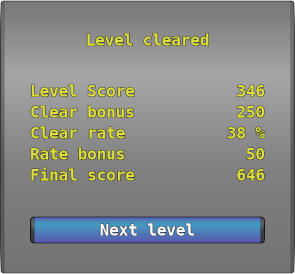
At the end of a level or after each try in challenge mode, the end of level popup summarize your score. From top to bottom:
- 1. Block score
- The score gained by breaking blocks, including key blocks.
- 2. Level bonus
- Bonus granted when you clear the level. It is fixed for each level.
- 3. Clear rate
- The percentage of blocks broken.
- 4. Clear bonus
- The total amount of points granted by filling the clear gauge. It is the same as the level bonus, adjusted according to the clear rate: 25% (20% of the level bonus), 50% (50%), 65% (75%), 80% (100%), 90% (150%) and 100% (300%). Only the highest bonus counts, it is granted when the threshold is reached, even when the level is not cleared.
- 5. Final score
- The total score for that level.
When the level was cleared with only one ball in arcade mode, the final score is also registered for the challenge mode. Otherwise it is shown in grey and only the fraction gained without losing a life counts for the challenge.
Challenge mode
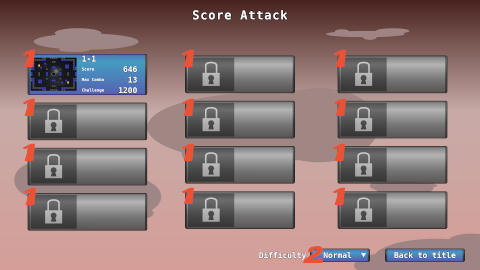
The challenges consist in obtaining a great score with only one ball on each level. There aren't any extra lives in this mode.
- 1. Level select
- A level is unlocked in the challenge mode when it was cleared in the arcade mode. Each button shows your best score and the longest combo chain for that score, as well as the score to reach to complete the challenge. When your score is higher, it is shown in green.
- 2. Difficulty select
- The difficulty can be adjusted as for the arcade mode. Your scores are registered separately for each difficulty. When a challenge is cleared, it is also cleared for all of the lower difficulties.
Options
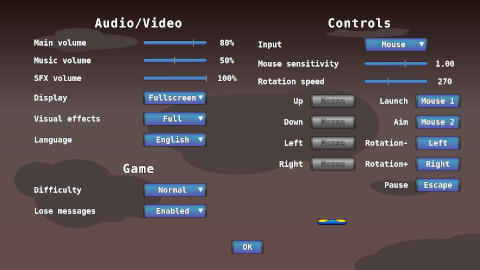
- General volume
- Adjust the volume for all sounds.
- Music volume
- Adjust the volume of background musics only.
- SFX volume
- Adjust the volume of sound effects, excluding background music.
- Display
- Toggle between fullscreen and windowed (720p by default). The game is always rendered with a 16:9 ratio and was designed for 1920 by 1080 pixel displays.
- Visual effects
- Adjust the quantity of visual effects to clear the screen. When set to minimal, only the full combo trail is drawn.
- Language
- Choose the language. When automatic, the language from your system is picked if available, otherwise English is picked.
- Difficulty
- Choose the difficulty selected by default in arcade and challenge modes.
- Lose messages
- Display or hide the short messages when losing a life.
- Input
- Choose the input peripheral, mouse (recommended), gamepad or keyboard. It activates some settings and locks movement keys.
- Mouse sensitivity
- (Mouse only) Adjust the speed of movement with the mouse. While the cursor is selected, you can move the paddle to test it.
- Joystick sensitivity
- (Gamepad only) Adjust she speed of movement with the joystick. While the cursor is selected, you can move the paddle to test it.
- Dead zone
- (Gamepad only) Adjust the dead zone of the joystick, to reduce sensitivity around the neutral zone. While the cursor is selected, you can move the paddle to test it.
- Rotation speed
- Adjust the rotation speed with rotation keys, in degree per second. While the cursor is selected, the paddle is rotating so you can check it.
- Keys assignements
- The non-greyed inputs can be reassigned to other keys by clicking on them.